Preferences - Patient Data
To access the Patient Data tab in Preferences:
- Select the arrow next to your name at the top left of the screen, and choose Preferences from the drop down list.
- Select Patient Data.
The Patient data tab displays.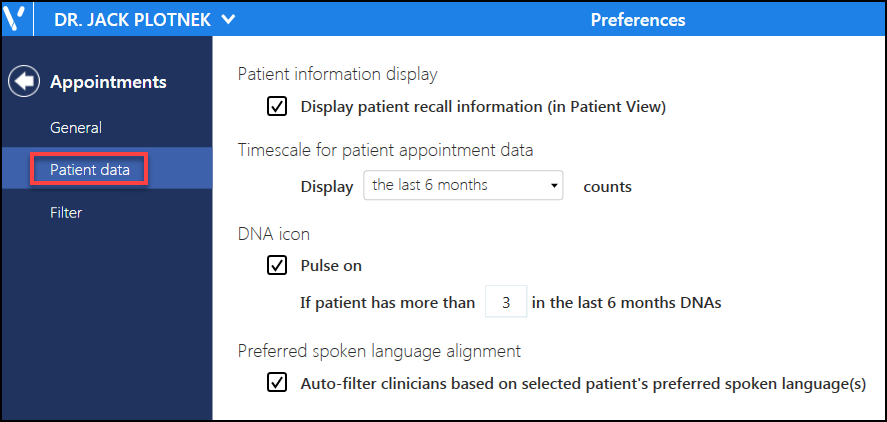
- Patient Information display
Select to display patient recall information in the Patient Details view.
- Timescale for patient appointment data
Choose from a date range from the last 3 months up to the last 5 years, to define the appointment history displayed in the Booking Form and Patient Details view.
- DNA Icon
Activate and define the number of DNAs in the last 6 months to trigger the alert in the Booking Form.
- Preferred spoken Language
Defaults the filter selections to the spoken language preference of the patient when an appointment is made in the Patient view.
- Select the back arrow
 to return to previous screen.
to return to previous screen.
Or, if you want to revert to defaults, select the Reset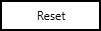 button.
button.
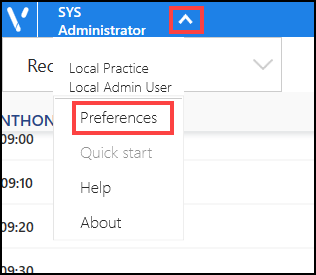
Note - all of the settings within the Patient data tab in Preferences are practice wide.
See - Preferences - General and Preferences Filter.


